Slackware 15: An Old-School Linux with a Modern Kick
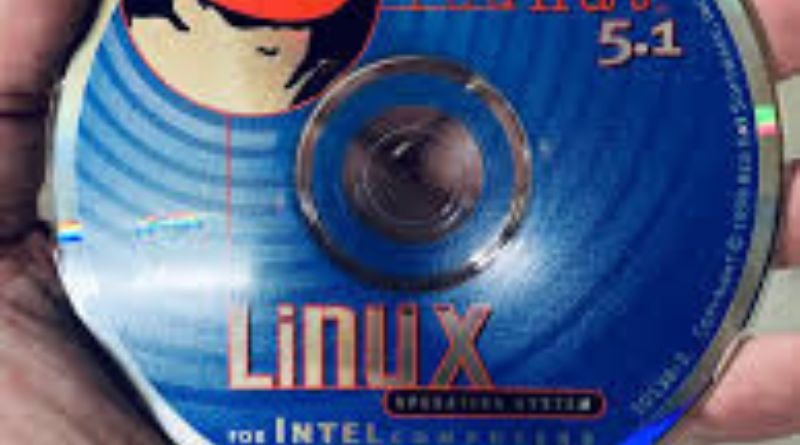
Slackware 15, the latest release of the open source operating system Slackware, is a throwback to Linux’s early days—but it comes with the latest version of the Linux kernel and modern applications that are hard to find in other Linux distributions.
What Is a Distribution?
A distribution is simply a collection of software that has been packaged together and made available for installation. The most popular distributions are those that come with a desktop environment pre-installed, such as Ubuntu, Fedora, or Mint. However, there are also distributions designed for more specific purposes, such as security or web development. For example, the Kali Linux distribution is geared towards network penetration testing and digital forensics. There are also minimalist distributions such as Arch Linux which only includes the necessary software to install on your system.
What Makes Slackware Unique?
Slackware is one of the oldest surviving Linux distributions, and it’s still going strong today. The secret to its success? Slackware keeps things simple. There’s no fancy graphical installer or auto-updater – you install Slackware from the command line, and updates are handled manually. This might sound daunting, but it actually makes for a more stable system. Plus, Slackware comes with everything you need to get started – there’s no need to install extra packages. Slackware also has strict policies on which software can be included in the distribution, so you don’t have to worry about installing spyware. If you’re looking for an old-school Linux that offers stability without any of the bells and whistles, Slackware 15 is perfect!
A Tour of the Slakware OS
When you first boot up Slackware, you’ll be greeted by a text-based login screen. Don’t let this throw you off, though. Once you log in, you’ll find yourself in a surprisingly modern and sleek operating system. You’re thrown into the Shell (Bash) immediately after logging in, which should make it easier for those who are used to Windows Command Prompt or MacOS Terminal. The look of the shell will feel familiar to any Linux user, as it’s a standard Bash terminal that most OSes use to interact with files and folders.
Package Management Made Easy
In the past, people used to say that Slackware was hard to install. I remember thinking that myself when I first started using it. But now, with the new package management system, it’s a breeze! In just a few clicks you can have Slackware up and running on your computer.
What’s New in Slackware 15.0?
The most noticeable change in Slackware 15.0 is the switch to the Wayland display server by default. This brings performance improvements and security enhancements over the Xorg display server. Also new in Slackware 15.0 is Linux kernel 5.4, bringing support for newer hardware. Additionally, Python 3 is now the default Python interpreter, and Perl 5.32 is included as well.
Which Version Of Linux Should I Use For My Server?
Not sure which version of Linux to use for your server? Here’s a quick rundown of some of the most popular options to help you make a decision. Most enterprise and production servers are running Red Hat Enterprise Linux, CentOS, or Debian Jessie. If you want stability and speed, those three distributions will suit your needs well.
If you’re interested in learning more about how Linux works before making a choice, Ubuntu Server is a good place to start because it doesn’t offer any desktop features. That said, it’s also one of the most user-friendly versions out there so it could be an excellent choice if you’re new to this whole thing!
How Can I Try This Distro Out?
If you want to try out Slackware 15 for yourself, the best way is to download the ISO and burn it to a disc or USB drive. Then, boot your computer from the disc or USB and follow the on-screen instructions. You’ll be asked to choose your language (English) and keyboard layout (US). You’ll also need an installation device like a hard disk or SD card; just pick any one that suits you. The next step is partitioning, where you can either delete the existing partitions (if there are any) or make new ones.



